Rendimiento
Los desarrolladores preguntan frecuentemente sobre estrategias para optimizar el rendimiento de aplicaciones de Electron. Los ingenieros de software, los consumidores y los desarrolladores de framework no siempre están de acuerdo en una sola definición de lo que significa "rendimiento". Este documento describe algunas de las formas favoritas de los desarrolladores de Electron para reducir el uso de recursos de memoria, CPU y disco, asegurando a su vez que la app sea responsiva a las entradas del usuario y complete operaciones tan rápidamente como sea posible. De hecho, queremos que todas las estrategias para asegurar el rendimiento mantengan un alto estándar para la seguridad de tu aplicación.
Wisdom and information about how to build performant websites with JavaScript generally applies to Electron apps, too. To a certain extent, resources discussing how to build performant Node.js applications also apply, but be careful to understand that the term "performance" means different things for a Node.js backend than it does for an application running on a client.
This list is provided for your convenience – and is, much like our security checklist – not meant to be exhaustive. It is probably possible to build a slow Electron app that follows all the steps outlined below. Electron is a powerful development platform that enables you, the developer, to do more or less whatever you want. All that freedom means that performance is largely your responsibility.
Medida, Medida, Medida
The list below contains a number of steps that are fairly straightforward and easy to implement. However, building the most performant version of your app will require you to go beyond a number of steps. Instead, you will have to closely examine all the code running in your app by carefully profiling and measuring. Where are the bottlenecks? When the user clicks a button, what operations take up the brunt of the time? While the app is simply idling, which objects take up the most memory?
Time and time again, we have seen that the most successful strategy for building a performant Electron app is to profile the running code, find the most resource-hungry piece of it, and to optimize it. Repeating this seemingly laborious process over and over again will dramatically increase your app's performance. Experience from working with major apps like Visual Studio Code or Slack has shown that this practice is by far the most reliable strategy to improve performance.
To learn more about how to profile your app's code, familiarize yourself with the Chrome Developer Tools. For advanced analysis looking at multiple processes at once, consider the Chrome Tracing tool.
Recommended Reading
Checklist: Performance recommendations
Chances are that your app could be a little leaner, faster, and generally less resource-hungry if you attempt these steps.
- Descuidada incluyendo módulos
- Cargando y ejecutando código demasiado pronto
- Bloqueo del proceso principal
- Bloqueo del proceso renderer
- Polifiltros innecesarios
- Solicitudes de red innecesarias o de bloqueo
- Empaquete su código
- Call
Menu.setApplicationMenu(null)when you do not need a default menu
1. Descuidada incluyendo módulos
Antes de agregar un módulo Node.js a su aplicación, examine dicho módulo. ¿Cuántas dependencias ese módulo incluye? ¿Qué tipo de recursos necesita para simplemente ejecutar la sentencia require()? Podría encontrar que el módulo con más descargas en el registro de paquetes NPM o la mayoría de estrellas en GitHub no es de hecho el más simple o el más pequeño disponible.
¿Por què?
El razonamiento detrás de esta recomendación es mejor ilustrado con un ejemplo de mundo real. During the early days of Electron, reliable detection of network connectivity was a problem, resulting in many apps using a module that exposed a simple isOnline() method.
Ese módulo detectaba la conectividad de su red al intentar comunicarse con un número de endpoints conocidos. Para la lista de esos endpoints, dependía de un módulo diferente, que también contenía un lista conocida de puertos. Esta dependencia se basaba en un módulo que contenía información sobre los puertos, que venía en forma de un archivo JSON con más de 100.000 líneas de contenido. Siempre que el modulo era cargado (usualmente en una sentencia require('module')) este debía cargar todas sus dependencias y eventualmente parsear este archivo JSON. El análisis de miles de líneas JSON es una operación muy costosa. En una máquina lenta esto puede tomar segundos enteros de tiempo.
En muchos contextos de servidor, el tiempo de inicio es prácticamente irrelevante. Un servidor Node.js que requiere información sobre todos los puertos es probable que sea "más eficiente" si carga toda la memoria requerida en la memoria cada vez que el servidor inicia con la ventaja de servir peticiones mas rápido. El módulo discutido en este ejemplo no es un "mal" módulo. Electron apps, however, should not be loading, parsing, and storing in memory information that it does not actually need.
In short, a seemingly excellent module written primarily for Node.js servers running Linux might be bad news for your app's performance. In this particular example, the correct solution was to use no module at all, and to instead use connectivity checks included in later versions of Chromium.
¿Còmo?
When considering a module, we recommend that you check:
- el tamaño de las dependencias incluidas
- los recursos requeridos para cargarlo (
require()) - the resources required to perform the action you're interested in
Generating a CPU profile and a heap memory profile for loading a module can be done with a single command on the command line. In the example below, we're looking at the popular module request.
node --cpu-prof --heap-prof -e "require('request')"
Executing this command results in a .cpuprofile file and a .heapprofile file in the directory you executed it in. Both files can be analyzed using the Chrome Developer Tools, using the Performance and Memory tabs respectively.
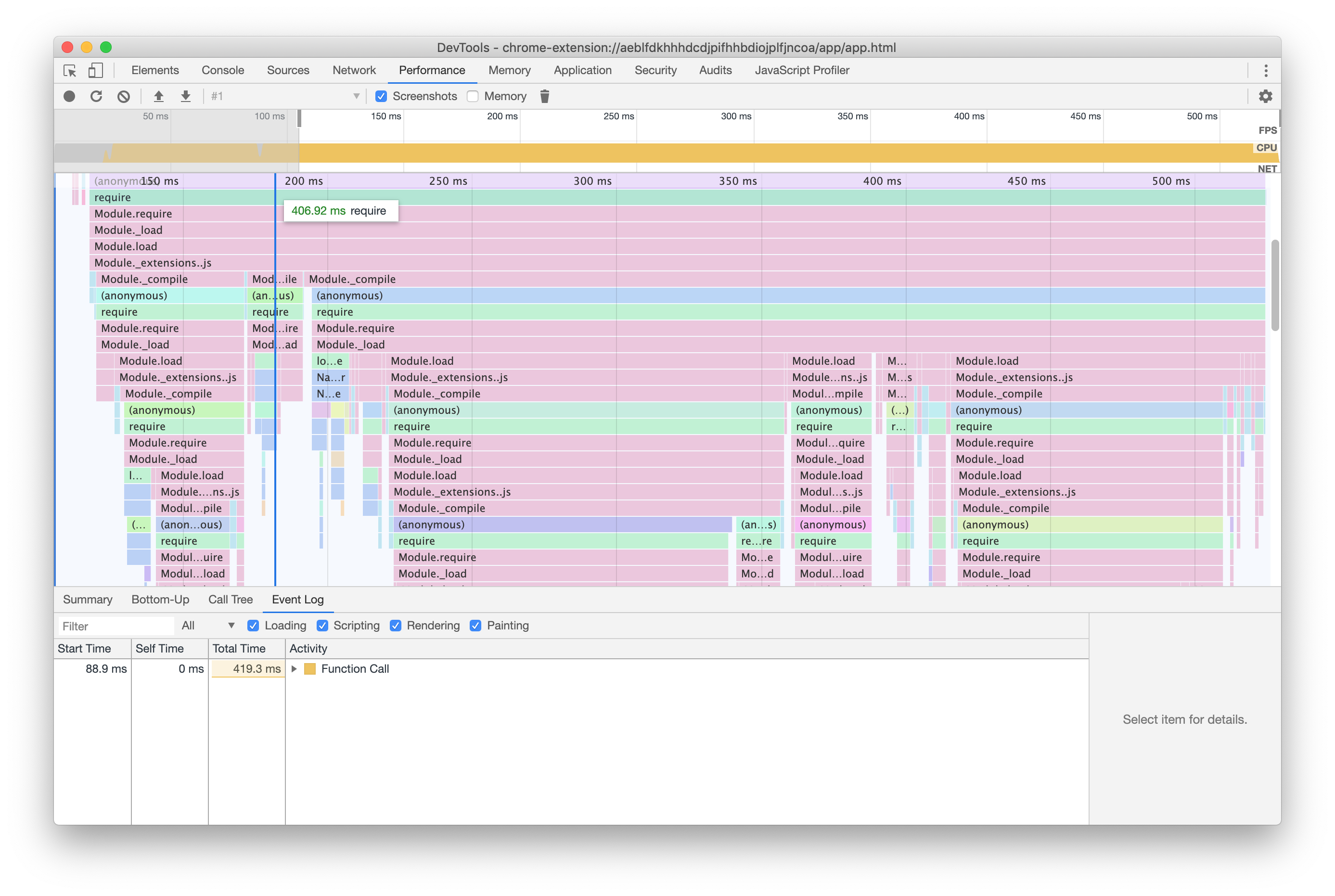
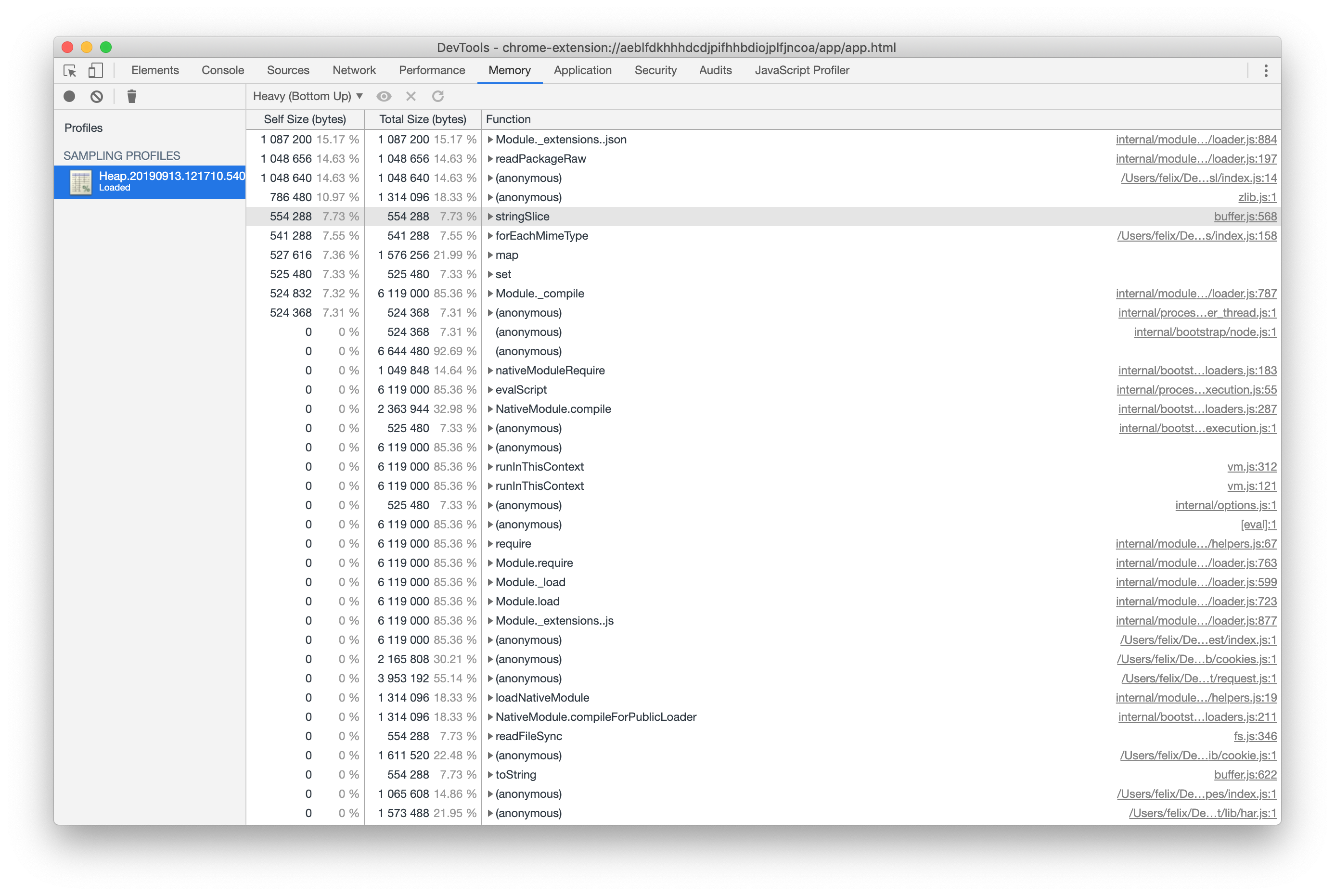
In this example, on the author's machine, we saw that loading request took almost half a second, whereas node-fetch took dramatically less memory and less than 50ms.
2. Cargando y ejecutando código demasiado pronto
If you have expensive setup operations, consider deferring those. Inspect all the work being executed right after the application starts. Instead of firing off all operations right away, consider staggering them in a sequence more closely aligned with the user's journey.
In traditional Node.js development, we're used to putting all our require() statements at the top. If you're currently writing your Electron application using the same strategy and are using sizable modules that you do not immediately need, apply the same strategy and defer loading to a more opportune time.
¿Por què?
Loading modules is a surprisingly expensive operation, especially on Windows. When your app starts, it should not make users wait for operations that are currently not necessary.
This might seem obvious, but many applications tend to do a large amount of work immediately after the app has launched - like checking for updates, downloading content used in a later flow, or performing heavy disk I/O operations.
Vamos a considerar Visual Studio Code como un ejemplo. When you open a file, it will immediately display the file to you without any code highlighting, prioritizing your ability to interact with the text. Once it has done that work, it will move on to code highlighting.
¿Còmo?
Let's consider an example and assume that your application is parsing files in the fictitious .foo format. In order to do that, it relies on the equally fictitious foo-parser module. In traditional Node.js development, you might write code that eagerly loads dependencies:
const fs = require('node:fs')
const fooParser = require('foo-parser')
class Parser {
constructor () {
this.files = fs.readdirSync('.')
}
getParsedFiles () {
return fooParser.parse(this.files)
}
}
const parser = new Parser()
module.exports = { parser }
In the above example, we're doing a lot of work that's being executed as soon as the file is loaded. Do we need to get parsed files right away? Could we do this work a little later, when getParsedFiles() is actually called?
// "fs" is likely already being loaded, so the `require()` call is cheap
const fs = require('node:fs')
class Parser {
async getFiles () {
// Touch the disk as soon as `getFiles` is called, not sooner.
// Also, ensure that we're not blocking other operations by using
// the asynchronous version.
this.files = this.files || await fs.promises.readdir('.')
return this.files
}
async getParsedFiles () {
// Our fictitious foo-parser is a big and expensive module to load, so
// defer that work until we actually need to parse files.
// Since `require()` comes with a module cache, the `require()` call
// will only be expensive once - subsequent calls of `getParsedFiles()`
// will be faster.
const fooParser = require('foo-parser')
const files = await this.getFiles()
return fooParser.parse(files)
}
}
// This operation is now a lot cheaper than in our previous example
const parser = new Parser()
module.exports = { parser }
In short, allocate resources "just in time" rather than allocating them all when your app starts.
3. Bloqueo del proceso principal
Electron's main process (sometimes called "browser process") is special: It is the parent process to all your app's other processes and the primary process the operating system interacts with. It handles windows, interactions, and the communication between various components inside your app. It also houses the UI thread.
Under no circumstances should you block this process and the UI thread with long-running operations. Blocking the UI thread means that your entire app will freeze until the main process is ready to continue processing.
¿Por què?
The main process and its UI thread are essentially the control tower for major operations inside your app. When the operating system tells your app about a mouse click, it'll go through the main process before it reaches your window. If your window is rendering a buttery-smooth animation, it'll need to talk to the GPU process about that – once again going through the main process.
Electron and Chromium are careful to put heavy disk I/O and CPU-bound operations onto new threads to avoid blocking the UI thread. Deberías hacer lo mismo.
¿Còmo?
Electron's powerful multi-process architecture stands ready to assist you with your long-running tasks, but also includes a small number of performance traps.
-
Para tareas pesadas de la CPU, utilice worker threads, considere moverlos a BrowserWindow, o (como último recurso) genere un proceso dedicado.
-
Avoid using the synchronous IPC and the
@electron/remotemodule as much as possible. While there are legitimate use cases, it is far too easy to unknowingly block the UI thread. -
Avoid using blocking I/O operations in the main process. In short, whenever core Node.js modules (like
fsorchild_process) offer a synchronous or an asynchronous version, you should prefer the asynchronous and non-blocking variant.
4. Bloqueo del proceso renderer
Dado que Electron se envía con una versión actual de Chrome, puede hacer uso de las últimas y mejores funciones que ofrece la plataforma web para aplazar o descargar operaciones pesadas de una manera que mantenga su aplicación fluida y receptiva.
¿Por què?
Your app probably has a lot of JavaScript to run in the renderer process. The trick is to execute operations as quickly as possible without taking away resources needed to keep scrolling smooth, respond to user input, or animations at 60fps.
Orchestrating the flow of operations in your renderer's code is particularly useful if users complain about your app sometimes "stuttering".
¿Còmo?
Generally speaking, all advice for building performant web apps for modern browsers apply to Electron's renderers, too. Las dos herramientas principales a su disposición actualmente son requestIdleCallback() para pequeñas operaciones y Web Workers para operaciones de ejecución prolongada.
requestIdleCallback() permite a los desarrolladores encolar una función para que se ejecute tan pronto como el proceso entre en un período de inactividad. It enables you to perform low-priority or background work without impacting the user experience. Para más información sobre como usarlo, revise su documentación en MDN.
Web Workers son una herramienta poderosa para correr código en un hilo separado. There are some caveats to consider – consult Electron's multithreading documentation and the MDN documentation for Web Workers. They're an ideal solution for any operation that requires a lot of CPU power for an extended period of time.
5. Polifiltros innecesarios
One of Electron's great benefits is that you know exactly which engine will parse your JavaScript, HTML, and CSS. If you're re-purposing code that was written for the web at large, make sure to not polyfill features included in Electron.
¿Por què?
When building a web application for today's Internet, the oldest environments dictate what features you can and cannot use. Even though Electron supports well-performing CSS filters and animations, an older browser might not. Where you could use WebGL, your developers may have chosen a more resource-hungry solution to support older phones.
When it comes to JavaScript, you may have included toolkit libraries like jQuery for DOM selectors or polyfills like the regenerator-runtime to support async/await.
It is rare for a JavaScript-based polyfill to be faster than the equivalent native feature in Electron. Do not slow down your Electron app by shipping your own version of standard web platform features.
¿Còmo?
Operate under the assumption that polyfills in current versions of Electron are unnecessary. If you have doubts, check caniuse.com and check if the version of Chromium used in your Electron version supports the feature you desire.
In addition, carefully examine the libraries you use. ¿Son realmente necesarias? jQuery, por ejemplo, fue un éxito tal que muchas de sus característica ahora son partes del standard JavaScript.
If you're using a transpiler/compiler like TypeScript, examine its configuration and ensure that you're targeting the latest ECMAScript version supported by Electron.
6. Solicitudes de red innecesarias o de bloqueo
Avoid fetching rarely changing resources from the internet if they could easily be bundled with your application.
¿Por què?
Many users of Electron start with an entirely web-based app that they're turning into a desktop application. As web developers, we are used to loading resources from a variety of content delivery networks. Now that you are shipping a proper desktop application, attempt to "cut the cord" where possible and avoid letting your users wait for resources that never change and could easily be included in your app.
A typical example is Google Fonts. Many developers make use of Google's impressive collection of free fonts, which comes with a content delivery network. The pitch is straightforward: Include a few lines of CSS and Google will take care of the rest.
When building an Electron app, your users are better served if you download the fonts and include them in your app's bundle.
¿Còmo?
In an ideal world, your application wouldn't need the network to operate at all. To get there, you must understand what resources your app is downloading - and how large those resources are.
To do so, open up the developer tools. Navigate to the Network tab and check the Disable cache option. Then, reload your renderer. Unless your app prohibits such reloads, you can usually trigger a reload by hitting Cmd + R or Ctrl + R with the developer tools in focus.
The tools will now meticulously record all network requests. In a first pass, take stock of all the resources being downloaded, focusing on the larger files first. Are any of them images, fonts, or media files that don't change and could be included with your bundle? If so, include them.
As a next step, enable Network Throttling. Find the drop-down that currently reads Online and select a slower speed such as Fast 3G. Reload your renderer and see if there are any resources that your app is unnecessarily waiting for. In many cases, an app will wait for a network request to complete despite not actually needing the involved resource.
As a tip, loading resources from the Internet that you might want to change without shipping an application update is a powerful strategy. Para un control avanzado sobre como los recursos se cargan, considere invertir en Service Workers.
7. Empaquete su código
As already pointed out in "Loading and running code too soon", calling require() is an expensive operation. If you are able to do so, bundle your application's code into a single file.
¿Por què?
Modern JavaScript development usually involves many files and modules. While that's perfectly fine for developing with Electron, we heavily recommend that you bundle all your code into one single file to ensure that the overhead included in calling require() is only paid once when your application loads.
¿Còmo?
There are numerous JavaScript bundlers out there and we know better than to anger the community by recommending one tool over another. We do however recommend that you use a bundler that is able to handle Electron's unique environment that needs to handle both Node.js and browser environments.
Al escribir este artículo, las opciones populares incluyen Webpack, Parcel y rollup.js.
8. Call Menu.setApplicationMenu(null) when you do not need a default menu
Electron will set a default menu on startup with some standard entries. But there are reasons your application might want to change that and it will benefit startup performance.
¿Por què?
If you build your own menu or use a frameless window without native menu, you should tell Electron early enough to not setup the default menu.
¿Còmo?
Call Menu.setApplicationMenu(null) before app.on("ready"). This will prevent Electron from setting a default menu. See also https://github.com/electron/electron/issues/35512 for a related discussion.